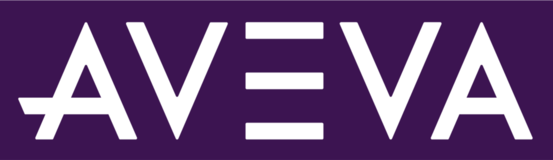
AVEVA™ PI System™ Feedback Portal
Welcome to our feedback site!
We created this site to hear your enhancement ideas, suggestions and feedback about AVEVA products and services. All of the feedback you share here is monitored and reviewed by the AVEVA product managers.
To start, take a look at the ideas in the list below and VOTE for your favorite ideas submitted by other users. POST your own idea if it hasn’t been suggested yet. Include COMMENTS and share relevant business case details that will help our product team get more information on the suggestion. Please note that your ideas and comments are visible to all other users.
This page is for feedback specifically for AVEVA PI System. For links to our other feedback portals, please see the tab RESOURCES below.
