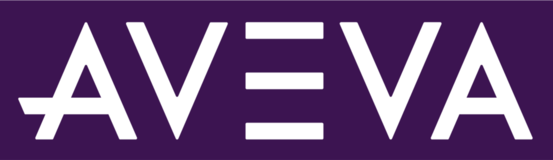
Welcome to our feedback site!
We created this site to hear your enhancement ideas, suggestions and feedback about AVEVA products and services. All of the feedback you share here is monitored and reviewed by the AVEVA product managers.
To start, take a look at the ideas in the list below and VOTE for your favorite ideas submitted by other users. POST your own idea if it hasn’t been suggested yet. Include COMMENTS and share relevant business case details that will help our product team get more information on the suggestion. Please note that your ideas and comments are visible to all other users.
This page is for feedback specifically for AVEVA PI System. For links to our other feedback portals, please see the tab RESOURCES below.

Yey, finally changed status to PLANNED! Looking forward to having this feature available
We have this as an extensibility plug in to Aveva PI Vision from ITI Group. The stacked trend alows for a number of dual Y stakced axis on a singular x axis, you can colour the y axis and name them as well. Great for well surveillance trends. I have not seen any software that can do the dual y over 1 x axis and this has been very beneficial for us. Would love for this to be available as a basic trend functionality from Aveva.
Found this functionality
It sits under "Trace Options" and the drop down menu "Scale Range", click the 3rd Option for custom limits.
I think it needs more than 2 y-axis options. Each tag should have the ability to have its own custom Y axis.
This feature was available within Processbook, but looks to be disabled/not a feature in PI Vision.
I think its really a simple fix to the functionality, but its a big drawback on the PI Vision product not having this functionality.
I think the only work around I've found it enlarging a trending display and then manually entering max and min axis figures if you have the table at the bottom of an enlarged trend, but this cannot be done as a default.